Automating Application Security with OWASP ZAP and Selenium


OWASP ZAP (Zed Attack Proxy) is a powerful open-source tool for identifying vulnerabilities in web applications. In this guide, we will explore how to integrate ZAP with Selenium and Java to automate security testing.
Follow these steps to set up OWASP ZAP:
pom.xml file:
<dependency>
<groupId>org.zaproxy</groupId>
<artifactId>zap-clientapi</artifactId>
<version>1.10.0</version>
</dependency>
<dependency>
<groupId>org.seleniumhq.selenium</groupId>
<artifactId>selenium-java</artifactId>
<version>4.8.0</version>
</dependency>
2. Download OWASP ZAP from the official website: https://www.zaproxy.org/download/
3. Launch OWASP ZAP. Below is an example of the ZAP interface:
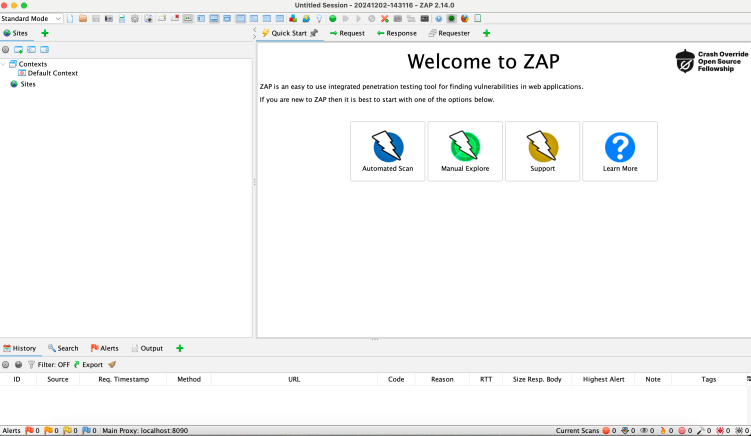
Here's a sample script to run ZAP tests with Selenium:
import org.zaproxy.clientapi.core.ClientApi;
import org.openqa.selenium.WebDriver;
import org.openqa.selenium.chrome.ChromeDriver;
public class ZAPAutomationExample {
public static void main(String[] args) {
String zapAddress = "localhost";
int zapPort = 8080;
String zapApiKey = "your_zap_api_key";
// Start ZAP API client
ClientApi api = new ClientApi(zapAddress, zapPort, zapApiKey);
// Set up Selenium WebDriver
System.setProperty("webdriver.chrome.driver", "path/to/chromedriver");
WebDriver driver = new ChromeDriver();
driver.get("http://your-test-site.com");
try {
// Perform ZAP scan
api.ascan.scan("http://your-test-site.com", "true", "false", null, null, null);
System.out.println("Active scan initiated...");
} catch (Exception e) {
e.printStackTrace();
} finally {
driver.quit();
}
}
}
To execute multiple tests in parallel, use the -t option in TestNG. Here's an example of the TestNG XML configuration:
<suite name="ZAP Tests" parallel="tests" thread-count="4">
<test name="Test1">
<classes>
<class name="com.example.ZAPTest1" />
</classes>
</test>
<test name="Test2">
<classes>
<class name="com.example.ZAPTest2" />
</classes>
</test>
</suite>
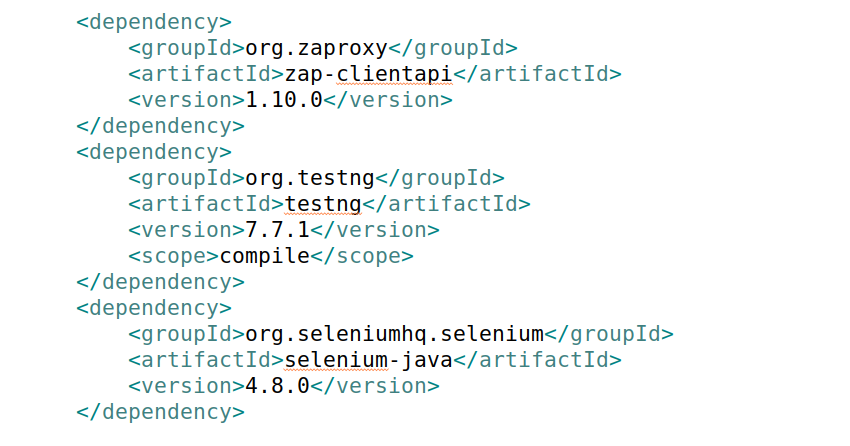
Once the ZAP scans are completed, you can generate detailed reports summarizing the findings. ZAP supports exporting results in various formats like HTML, XML, or JSON. Here's how you can create a report using ZAP's API:
try {
// Generate HTML report
byte[] report = api.core.htmlreport();
Files.write(Paths.get("zap-report.html"), report);
System.out.println("Report generated: zap-report.html");
} catch (Exception e) {
e.printStackTrace();
}
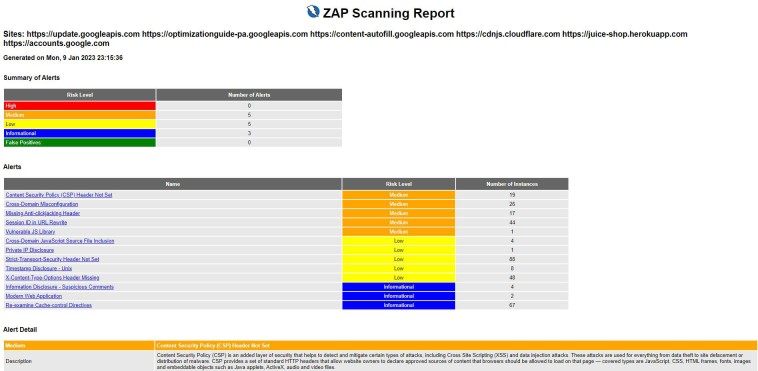
By leveraging ZAP's integration with Selenium and Java, you can automate application security tests effectively, ensuring your web applications remain secure against vulnerabilities.